Instructions for the SmartWay system
Platform for 2025/2026 course selection campaign is available at: https://smartway.hse.ru/
Please use a PC to log into the system.
There are two stages during the 2025/2026 course selection campaign:
1st stage - first course selection round. You may submit applications for courses starting in the 1-2 modules with and without additional selection.
2nd stage - second course selection round. You may submit applications for courses with available places + applications for time slots for all selected courses.
![]() Please note! Yearly recommended amount for each student is 60 credits (see "Total").
Please note! Yearly recommended amount for each student is 60 credits (see "Total").
Illustrated instruction
Short instructions
Steps by selection rounds
1. How to log into your account
Use link https://courseselect.hse.ru/ and your corporate e-mail information
2. Before selecting courses
Open "Core and Elective Courses" section and look through the courses for the current academic year. There is a check-box on the left of available courses, starting in the next semester. Using the checkbox you can also the the schedule for all courses.
Available are courses starting in the first (for summer/fall campaign) or in the second (for winter campaign) semester, fitting into "Elective courses" or "Other curricula courses" (General courses, MagoLego, Elective courses provided by your faculty) category that have vacant places.
Marks in "Implementation period" columns show in which modules a course takes place.
To look through course syllabus click
Courses marked by imply competitive selection; selection is based on student's rating if not stated otherwise in the course abstract.
To see the schedule check a check-box to the left of a course (or courses) and click "Schedule" on top of the page.
Before selecting courses please make sure that:
! There are no schedule overlaps between courses you intend to select and assigned courses.
! Course site and format (online/offline; building, campus etc.; information available in the schedule) suit you.
To find out whether you need to select any courses from "Core and Elective Courses" section please contact your programme office.
3. Course selection (first and second selection rounds)
To select elective courses from your programme curriculum, as well as other curricula courses (MagoLego, general courses, elective courses provided by your faculty):
- Open "Core and elective courses" section, to select General, MagoLego courses, Courses provided by your faculty go to corresponding sections;
- Check a check-box on the left of the course;
- Click "Submit application".
To select Optional Courses provided by the faculty and Open Optional Courses (fall and winter campaigns) - go to "Optional Courses" section.
To select English Language Courses - go to "English" section.
To select courses of other educational programmes (if you have received an approval from your academic supervisor) - go to "Additional Courses" section.
If a courses does not imply competitive selection - your application will be processed by the system in 30 minutes, its status will change to either "Accepted" or "Declined".
If a course implies competitive selection (has a mark in "Selection" column) - an application will receive "Application sent" status and will be reviewed by a professor by the beginning of the second selection round.
During the second selection round there may be additional vacant places for some courses.
4. Time slots (schedule) selection
Cohort – a group with which you are going to attend lectures, as well as time slots for lectures.
Group – a group with which you are going to attend seminars, as well as time slots for seminars.
Subgroup – a group with which you are going to attend practical classes (language and laboratory classes), as well as time slots for those classes.
You may select time slots (schedule) for courses with application status "Approved" (highlighted in green). During the 2nd selection round you may select courses with time slots only (for MagoLego, General courses, Elective courses provided by your faculty - after selecting a course go back to "Core and elective courses" section to select time slots).
To select time slots (schedule) for a course (or several courses at once):
- Open "Core and elective courses" section;
- Check a check-box on the left of the course/courses;
- Click "Submit an application";
- At the top of a new window you will see the name of the course you are selecting time slots for. If you selected several courses, to go to the next course use arrows in the top right corner;
- Select a check-box on the left of the time slot (cohort/group/subgroup);
- Click "Select";
- When all time slots are selected click "Submit an application".
Please note! To select time slots for seminars click "Group" (at the top of the page), to select time slots for lectures click "Cohort".
Please note! If there is no schedule/no suitable time slots for one of the selected courses, you may go back to pt.2 and uncheck the check-box for this course.
Schedule application may receive "Approved" or "Declined" (no vacant places) status.
5. Course and time slot (schedule) application withdrawal
Application with "Approved" and "Application sent" statuses may be withdrawn during the 1st and 2nd selection round. You are withdrawing the whole application - for a course and time slots for it.
To withdraw an application:
- Open "Core and elective courses" section;
- Check a check-box on the left of the course, for which time slots are selected;
- Click "Withdraw application".
In-Depth Instructions
General Information
On the home page sections available during this selection campaign are shown (4 sections maximum):
- Core and Elective Courses (to select core, elective, MagoLego, elective general courses)
- Additional courses (to customize learning process)
- Optional courses (to choose optional courses provided by your faculty or open optional courses)
- English language courses (to choose English language courses)

To select courses click on one of the sections. Select courses successively in each section.
To go back to the home page click "Course selection" in the sliding leftside menu.

Icon meanings:
| Icon | Meaning |
| Link to syllabus | |
| Elective course (select one or several courses from the section) | |
| Core course (cannot be removed from your curiculum) | |
| Course that implies competetive selection (based on student's rating if not stated otherwise) | |
| Track (course available for a particular track) | |
| with MOOC | Course includes MOOC (online course); may include lecturs. seminars and other types of activities; exams may be offline). See course syllabus for more information (number of online and contact hours) |
| inter-campus/for all | Inter-campus course (for students from several campuses); class format in each campus may differ |
Please note: filters available for all sections (MagoLego, General Courses, Optional Courses) are implementation period, vacant places, language.
How to log into your account
To log into your account use HSE corporate e-mail.
! If you forgot your password please contact your programme office.
To log in click “Sign in with my HSE Services Account".

Choose account type (if your e-mail is @edu.hse.ru, choose “Students”). 
Type in your e-mail and password and click “Sign in”. You will see SmartWay home page.
First, select courses in “Core and Elective Courses” section, is it is available during current selection campaign.
“Core and Elective Courses” section
1st selection round
“Core and Elective Courses” section contains structured list of all elements of your curriculum for 2023/2024 academic year.
In this section you will see all courses for in the 2023/2024 study year.
Some courses in “Core and Elective Courses” section are assigned automatically. These are core courses. These courses are marked by the icon:

You cannot change these courses in SmartWay. During the 2nd selection round you will be able to select time slots (subject units) for these courses, if they are available.
A course will be available if:
- it starts in the 2nd semester;
- there are places available;
- it is an “Optional course” or "Other curricula course".
You may not be able to select a checkbox in front of a course due to one of the following reasons:
- it is a core course;
- there are no places available, marked by

How to select courses in “Core and Elective Courses” section
To select courses:
1. Select the checkbox in front of an available course (select one or more courses);
2. Click “Submit an application for a course”.
You may see some courses in your curriculum that you won't be able to select. This may happen if a course was added to the curriculum but it won't be implemented.
You will se the following warning in the system:

In your curriculum it will look like this:

Courses with no competitive selection :

In a new window the system will ask to confirm your applications and information on selected courses.
Check all the data, if everything is correct, click “Yes” in two successive notifications
First notification:

Second notification:

After all confirmations you will recieve a notification that all aplications have been sent:
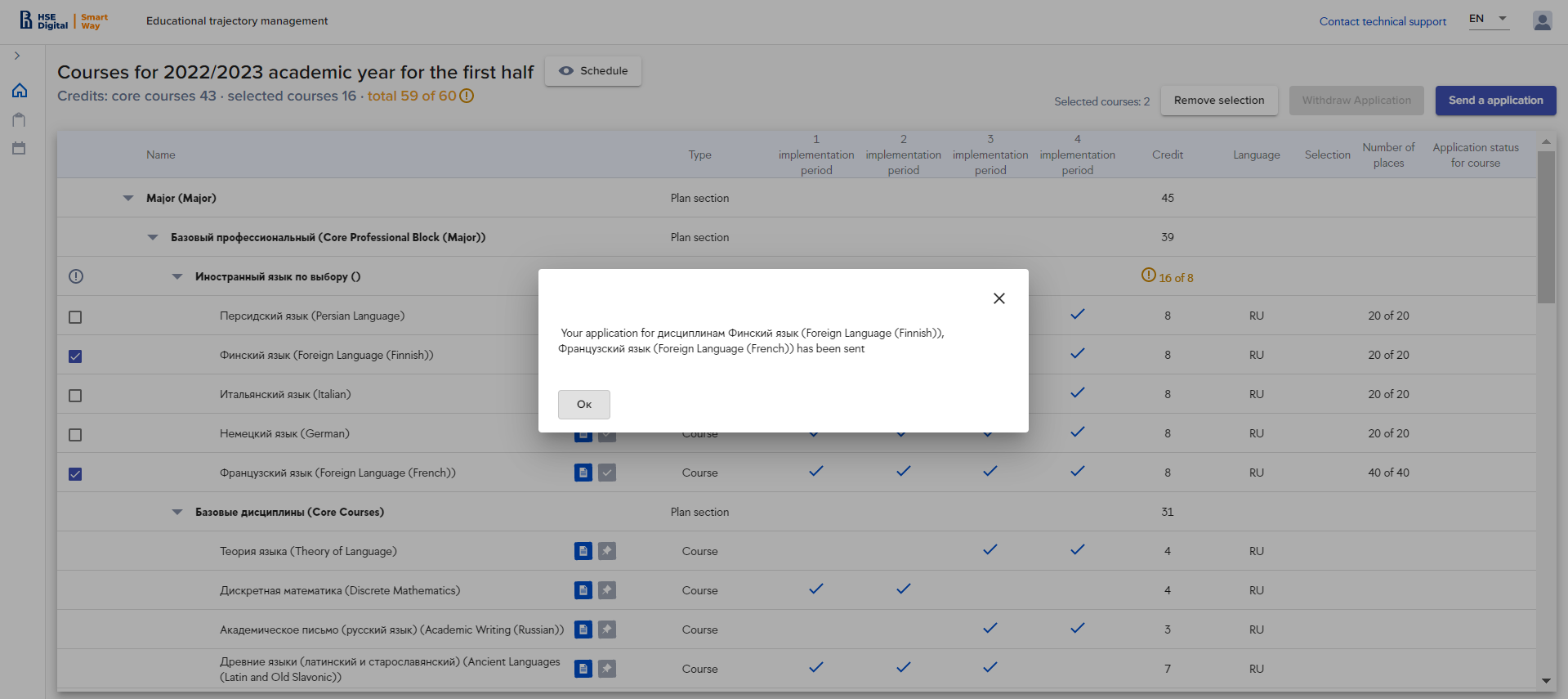
If a course was selected by mistake, click "No" in both notifications and repeat the selection process.
If a course does not imply competitive selection, the system will automatically process your application:
- if there are places available, application status will change to “Approved”,
- if while the system was processing an application all the places were taken, the status will change to "Declined, no available places". If more places are added, you will recieve an e-mail and will be able to resubmit your application.
Please note! The system may process an application for up to 30 minutes.
Apllication with "Approved" status in the list of courses:

Courses with competitive selection:
If you submit application for a course that in “Selection” column has “Competitive selection based on student’s rating” tag, application status will not change to “Approved” automatically. These applications will be processed by a manager after 1st selection round ends.

After an application is sent but before it is processed by a programme or department manager and places are available, it will receive “Application in progress” status.
If while the system was processing an application all the places had been taken, the status will change to "Declined, no available places". If more places are added, you will recieve an e-mail notification and will be able to resubmit your application.

MagoLego/ Elective courses provided by your faculty:
To select MagoLego or elective courses provided by your faculty go to "Core and elective courses" section.
In "Core and elective courses section":
- Find a line with MagoLego courses or elective courses provided by your faculty;
- Click "Select courses".

3. in a new window:
- type course title or its part in the search bar if needed, click Enter;
- if you want to see only the courses available for your degree programme, use "Courses for my programme" filter;
- select the checkbox in front of a course (one or several);
- click "Submit an application";
- confirm your application.

The system may process an application for up to 30 minutes. Application will have "Application in processing" status. You will also see a warning that you need to wait for the final application status: Approved or Declined.

In "Core and elective courses" section in Magolego/Elective courses provided by your faculty segment (sample segment names, may differ from your actual curriculum) you will see courses for which you have submitted applications:
- with "Approved" status if a course doesn't imply competetive selection and there are places available;
- with "Application in progress" status if a course does imply competetive selection and there are places available.

You won't be able to see the apllications with "Declined" or "Declined, no places available" statuses - to see those find a line with "Course of other plans" course type and click "Select courses" or go to "My applications" in the leftside sliding menu.
Application withdrawal
If you submitted and application by mistake or want to change your selection, you may withdraw it.
Withdrawal is available for application with statuses:
- Approved;
- Application in progress
To withdraw an application:
1. select the ckeckbox in front of a course application for which you want to withdraw (provided that it has a suitable status). If you check the checkbox in front of a course that has no status or has an unsuitable status, you won't b able to withdraw the application);
2. click "Withdraw application";

3. confirm application withdrawal by clicking "Yes" in two confirmation notifications and "Ok" in the last one;
4. if you don't want to withdraw an application (clicked "Withdraw application" by mistake), in a confirmation notification click "No".
First notification:

Second notification:

After application withdrawal, a line with a course title will:
- have no color marking;
- have no information in "Application status" column.

2nd selection round
During the 2nd selection round selection conditions (rating based selection) do not imply.
Plese note! During the 2nd selection round you may submit applications for courses and time slots at the same tiime or applications for timeslots for courses you have selected during the 1st selection round. You cannot submit an application for a course without selecting time slots.
BUT applications submitted during the 1st selection round will be added to your personal curriculum with no selected time slots.
You may submit applications for time slots:
- for core courses;
- for courses with "Approved" application status;
- for courses you have not submitted an application before (application for a course and time slots);
You will be able to submit an application if:
- course schedule has been made up;
- there are places available;
- there is a suitable time slot;
- there are places available in a suitable time slot.
If all of the conditions are not met, you will not be able to submit an application:
- you will see
 beside course title;
beside course title; - there will be no checkbox.
To select time slots for the courses:
1. select the checkbox in front of a course (available for all suitable courses with suitable time slots if there are places available). Checkboxes may be selected for all the courses or for each course separately;
2. click "Submit application for course/time slot";

3. Select time slots successively for each course:
- select the checkbox in front of a time slot;
- click "Select".

- move to the next time slot (Lectures, Seminars, Practical Classes, group, subgroup) or the next course and repeat all the steps until time slots for all the courses are selected;
- to finalize your selection click "Next step".

Selected types of time slots will be marked by "1" in a green circle. If you have not selected a type of time slot it will be marked by "0" in a red circle.

If you have not selected all the types of time slots available for the course, you will recieve a warning when going to the next course. You may select either "Select time slots" or "Delete an application"
If you click on "Select time slots" you will go back to time slots selection
If you click "Delete an application" your application will be deleted and you will go to the next course (if there are any courses left).

If you select overlaping time slots, before you go to the next time slot or course, the system will warn you

Ater you click "Submit an application" you will see the following notifications
 '
'


What you may see after submitting all the applications:
- if there are vacant places for a time slot and you have selected this time slot, your application will recieve "Shedule application approved" status and in "Schedule application status" column you will see selected time slots in green;
- if while you application was being processed by the system all vacant places had been taken, in the list of courses in "Application status for course" column and in "Schedule application status" column you will see "Declined" status. You may submit application for other time slots with vacant places;
- if you have not selected time slots for one or several courses, your applications will be deleted.

Submitting application for the courses of your minor
During winter selection campaign 2nd year bachelors and specialists may submit applications for courses and time slots for previously selected minor.
There are 3 types of minors:
- Minors with core courses only
- Minors with elective courses
- Minors with tracks
For minors with core courses only during the first selection round you may see available time slots. During the second selection round you may submit applications for time slots.
For other types of minors you should select one of the available courses. If you select more than one course the system will warn you. If you click "Ok" your selection will be cleared.
You may submit application for an elective course of your minor either during the first selection round or during the second selection round along with an application for time slots.
Applications are submitted the same way as in the "Core and elective courses" section.

Application withdrawal
If you submitted and application by mistake or want to change your selection, you may withdraw it.
Withdraral is available for one or several courses, for one or several time slots for one course. You withdraw applications for a course and time slots simultaneously. You cannot withdraw an apllication for a time slot only.
Please note! Before withdrawing your apllication make sure that you will be able to change your selection: there are available places for other courses and suitable time slots. You withdrawing application for a course and time slots at the same time.
Withdrawal is available for application with statuses:
- Application for a time slot is approved;
- Application for a time slot is sent;
- Apllication for a course is approved (no time slots selected).
! If there is no check box in front of a course, go to "My applications" and withdraw an application there.
To withdraw an application:
- select the ckeckbox in front of a course (one or several) application for which you want to withdraw (provided that it has a suitable status). If you select the checkbox in front of a course that has no status or has an unsuitable status, you won't b able to withdraw the application);
- click "Withdraw application";

3. confirm application withdrawal by clicking "Yes" in two notifications;
4. if you don't want to withdraw an application (clicked "Withdraw application" by mistake), in a confirmation notification click "No" or "Cancel".
First notification:

Second notification:

After application withdrawal, courses application for which were withdrawn will:
- have no information in "Schedule application status" column;
- have no information in "Application status for course" column.

Peculiarities of selecting courses from other curriculum during the 2nd selection round (MagoLego, Elective courses provided by your faculty)
If you have applications with "Approved" statuses from the 1st selection round, to submit applications for time slots see the instructions above.
If you do not have course applications (did not submit applications during the 1st selection round or withdrew all the applications), to submit an applications:
1. go to "Core and elective courses" section;
2. go to the section that contains courses of other curricula (see "MagoLego/ Elective courses provided by your faculty");
3. select courses if they are available;
4. submit application (see "MagoLego/ Elective courses provided by your faculty");

5. go back to "Core and elective courses" section;
6. when an application recieves an "Approved" status, select time slots (see "2nd selection round");


“Additional courses”, “Optional courses”, “English language courses”, “My campus courses” and “Inter-campus courses” sections
To selct courses, click on one of the sections on the home page.
Inside a section you will see a list of courses.
The list of available sections and courses in them is based on your degree programme, study year, campaign, etc. You may not see all four sections.
Plese note! Courses marked by  imply additional payment.
imply additional payment.
1st selection round
To select courses:
1. Select the checkbox in front of an available course (select one or more courses);
2. Click “Submit an application”.

In a new window check all the information, if everything is correct, click “Yes”.

Courses with no competitive selection:
If a course does not imply additional selection, the system will automatically process your application:
-
if there are places available, application status will change to “Approved”,
- if while the system was processing an application all the places were taken, the status will change to "Declined, no available places". If more places are added, you will recieve an e-mail and will be able to resubmit your application.
Please note! The system may process an application for up to 30 minutes.

Courses with competitive selection:
If you submit application for a course that in “Selection” column has “Competitive selection based on student’s rating” tag, application status will not change to “Approved” automatically. Such applications will be processed by a manager after 1st selection round ends.
After an application is sent but before it is processed by a programme manager, it will receive “Application sent” status.
If while the system was processing an application all the places were taken, the status will change to "Declined, no available places". If more places are added, you will recieve an e-mail and will be able to resubmit your application.

Application withdrawal
If you submitted and application by mistake or want to change your selection, you way withdraw it.
Withdrawal is available for application with statuses:
- Approved;
- Application sent.
To withdraw an application:
- select the ckeckbox in front of a course application for which you want to withdraw (provided that it has a suitable status). If you check the checkbox in front of a course that has no status or has an unsuitable status, you won't b able to withdraw the application);
- click "Withdraw application".

- confirm application withdrawal by clicking "Yes" in two notifications;
- if you don't want to withdraw an application (clicked "Withdraw application" by mistake), in a confirmation notification click "No".
First notification:

Second notification:

After application withdrawal, courses application for which were withdrawn will have no application status.

2nd selection round (course and time slot selection)
During the 2nd selection round selection conditions (rating based selection) do not imply.
Plese note! During the 2nd selection round you may submit applications for courses and time slots at the same tiime or applications for timeslots for courses you have selected during the 1st selection round. You cannot submit an application for a course without selecting time slots.
You may submit applications for time slots:
- for core courses;
- for courses with "Approved" application status;
- for courses you have not submitted an application before (application for a course and time slots);
You will be able to submit an application if:
- course schedule has been made up;
- there are places available;
- there is a suitable time slot;
- there are places available in a suitable time slot.
If all of the conditions are not met, you will not be able to submit an application:
- you will see
 beside course title;
beside course title; - there will be no checkbox.
To select time slots:
1. Select the checkbox in front of a course (available only for courses with “Approved” status). Checkboxes can be selected for all courses or for each course separately.

2. Click "Submit application for course/time slots"

3. You need to select time slots for each course:
- check a checkbox in front of a time slot
- click "Select"

After all time slots are selected, you will see your schedule:
- If everything is correct, click “Send application”;
- If something needs to be changed go back to courses and reselect time slots.
After submitting an application you may withdraw it.
Please note! On this page you will see schedule overlaps highlighted in yellow.

After you submit applications the system checks if places are available in the time slots:
- if there are places available an application will receive "Approved" status;
- if there are no places available an application will recieve "Declined, no available places" status. In this case select another time slot or contact your programme office. Please note! If more places are added, you can resubmit an application.
Please note! If there are no places available, an application will not be submitted. Applications submitted during the 1st selection round will not be changed.
Time slot application withdrawal
If you submitted and application by mistake or want to change your selection, you may withdraw it.
Withdraral is available for one or several courses, for one or several time slots for one course.
Please note! Before withdrawing your apllication make sure that you will be able to change your selection: there are available places for other courses and suitable time slots. You withdrawing application for a course and time slots at the same time.
Withdrawal is available for application with statuses:
- Application for a time slot is approved;
- Application for a time slot is sent;
- Apllication for a course is approved (no time slots selected).
! If there is no check box in front of a course, go to "My applications" and withdraw an application there.
To withdraw an application:
1. select the ckeckbox in front of a course (one or several) application for which you want to withdraw (provided that it has a suitable status). If you check the checkbox in front of a course that has no status or has an unsuitable status, you won't b able to withdraw the application);
2. click "Withdraw application".

3. confirm application withdrawal by clicking "Yes" in two notifications;
4. if you don't want to withdraw an application (clicked "Withdraw application" by mistake), in a confirmation notification click "No" or "Cancel".
First notification:

Second notification:

After application withdrawal, courses application for which were withdrawn will:
- have no information in "Schedule application status" column;
- have no information in "Application status for course" column;
MOOC's
You shall submit an appllication for a course with "completely online" status (MOOC) according to the above mentioned rules, with several exceptions:
- You shall submit an application for a course only;
- You will be assigned a time slot automatically;
- You will see a notification "This course is conducted entirely online. The enrollment for the available subject units automatically ends with the campaign".
Schedule inspection
In all sections you can check course's schedule before submitting an application for it.
To check the schedule:
- select the checkbox in front of a courses;
- click "View schedule"

- in a new window you will see course schedule (on the left) and your selected time slots (on the right);
- to switch between time slot types click on a slot type located above months;
- to switch between months click on months' name;
- to see the next course schedule click on an arrow on the right form the course title;
- to go back to the list of courses click "Choice of courses" at the top of the page.

Where to see your complete schedule
To see your personal schedule you may go to https://ruz.hse.ru/ruz/main.
Go to "Student" tab and find yourself using the search bar. For example:

“My applications” section
In this section you will see all applications for courses and time slots submitted during the current selection campaign.
To view the section, click “My applications” on the left side of the home page.

“My applications” section contains all ыгиьшееув applications divided into categories:
- Elective courses;
- Elective course provided by your faculty;
- Additional courses;
- English language courses;
A category is visible if at least one application of the kind is submitted.

Course applications may have the following statuses:
- Approved - an application has been approved;
- Application sent - application is currently being processed by a manager;
- Declined, no places available;
- Declined - an application has been declined by the system or a programme manager;
- Added to individual curriculum - application has been confirmed.
Time slot (schedule) applications may have the following statuses:
- Approved;
- Declined, no places available;
- Declined;
- Aplication in progress;
- Added to individual curriculum.
If you have time slot application for a course, you can see them beneath the course application.
To see them click on the icon:

You will see the list of time slot applications with current statuses.

In "My applications" section:
- during the 1st selection round you may withdraw course applications;
- during the 2nd selection round you may withdraw
- course and time slot applications submitted during the 2nd selection round;\
- applications for courses you have selected during the 1st selection round that do not have suitable time slots or schedule for that has not been made up.
To withdraw an application from "My applications":
- select the checkbox in front of an application;
- click "Withdraw application";
- confirm withdrawal in notification windows.
“My schedule” section
To view the section, click “My schedule” on the left side of the home page.
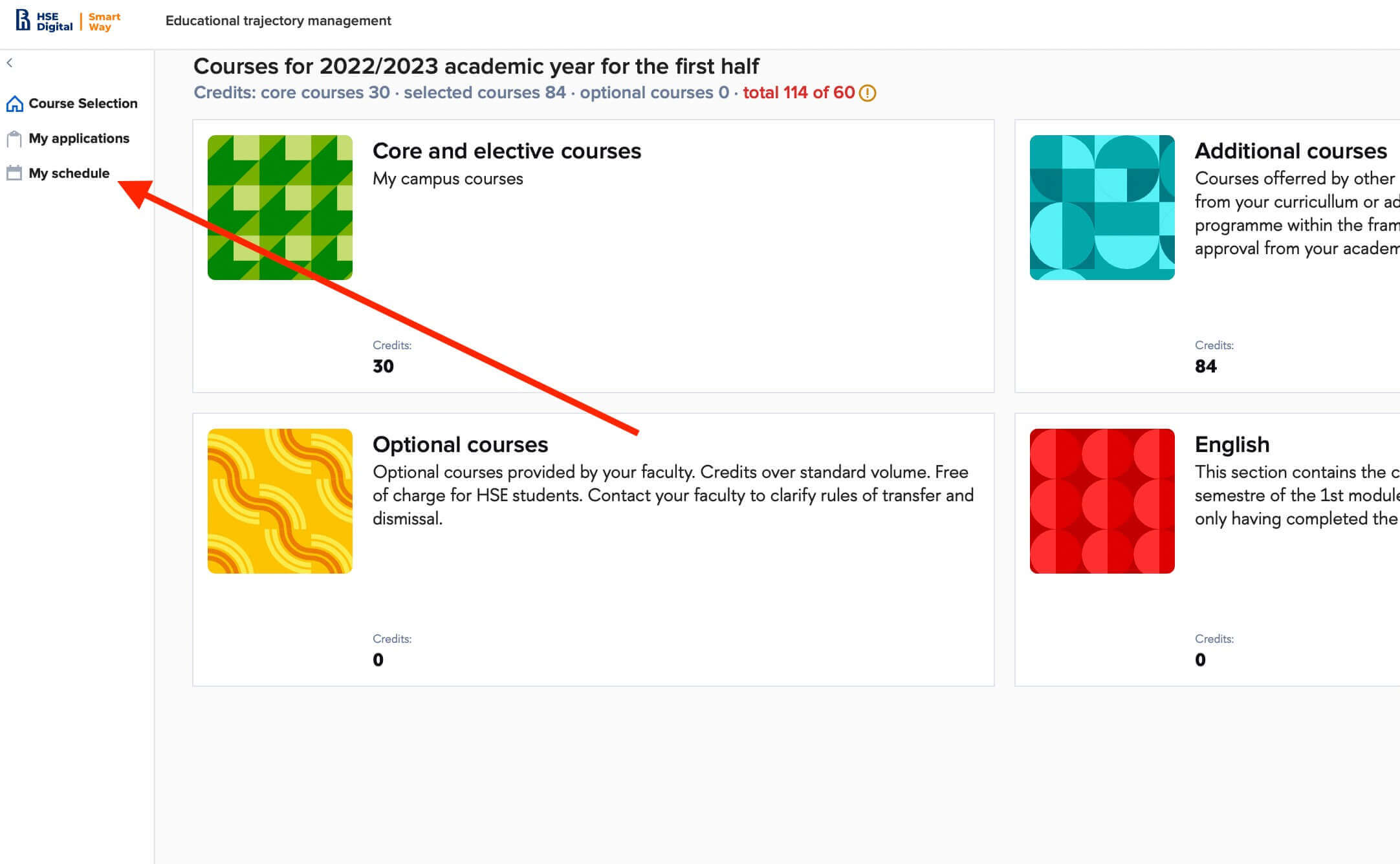
In this section you will see your schedule:
- assigned in the system or selected during the previous selection campaign;
- selected during the 2nd stage of current selection campaign.
In the schedule you will see:
- near the name of the month - number of overlaps in this month
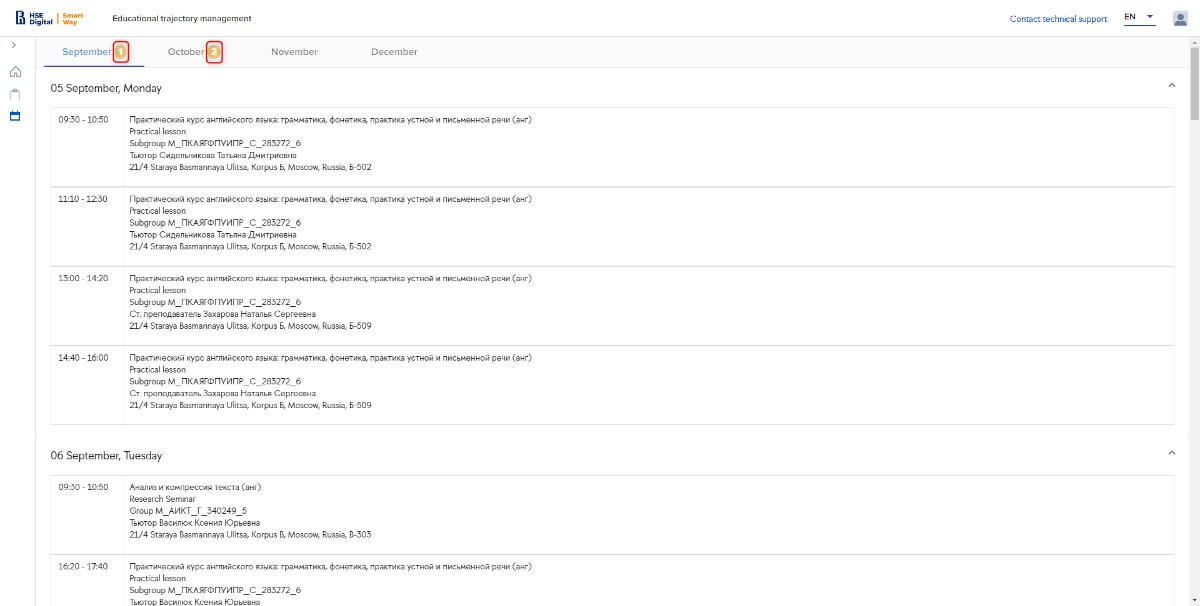
- lines highlighted in yellow - overlapping classes starting at the same time. The day will be marked by:
![]()

Have you spotted a typo?
Highlight it, click Ctrl+Enter and send us a message. Thank you for your help!
To be used only for spelling or punctuation mistakes.